Are you using Microsoft To Do List to get things done [Best Way to Use Microsoft To Do List 2023]?
Ready to take control of your schedule and your life? Let me show you how Microsoft To Do can help you streamline your tasks and get more done in less time. Watch how I use my Microsoft To Do List to plan my day and works towards achieving my goals.
Transcript: Best Way to Use Microsoft To Do List to Get Things Done [2023]
Are you looking for a simple and powerful to-do list or task app to help you get things done? You may want to try Microsoft To Do. It’s the perfect app to help busy people like you and your teams. Let me show you how I use Microsoft To Do to help me stay organized.
Demo:
Right now, you’re in my Microsoft To Do, using the browser version, which is free of charge. All you need to do is go to office.com, create a free account, and you can start using Microsoft To Do. It’s best to download the Microsoft To Do app from your App Store. For this demo, I’m using my desktop for better visibility.
Once you have an account, go to office.com, select Outlook, and you’ll find Microsoft To Do integrated there. If you’re using the app, simply click to enter. Here in my Microsoft To Do, I have multiple lists. For example, I organize my tasks into categories like “Now,” “This Week,” and “This Month.” When you first start, your lists will be empty. Just click the plus sign to create a new list. This system helps me manage my tasks efficiently.
![Best Way to Use Microsoft To Do List to Get Things Done [2023] 1 Best Way to Use Microsoft To Do List to Get Things Done](https://synerflexconsulting.com/wp-content/uploads/2023/05/Best-Way-to-Use-Microsoft-To-Do-List-to-Get-Things-Done.png)
I love using the “My Day” feature in Outlook, where I can focus on tasks planned for the day. You can add tasks to “My Day” from the suggestion list, which helps you stay on track without getting overwhelmed. By focusing on just a few tasks each day, I avoid procrastination and maintain productivity.
Conclusion:
All my tasks are aligned with my goals, following a system called the “Game On” process, which helps convert goals into actionable daily tasks. If you’re interested in learning more about this system or how to integrate Microsoft products like Teams Planner with Microsoft To Do, just leave a comment, and I’ll make more videos on it. Download Microsoft To Do now on your phone or desktop. I prefer the mobile app for its optimized interface. In future videos, I’ll share more tips on automating tasks and increasing work productivity. Make sure to follow us for more insights!
5 key features of Microsoft To Do List that help you organize and manage your tasks:
- My Day: a personalized view of tasks that are due today, as well as tasks from other lists that you have flagged as important.
- List: create different lists for different categories of tasks. Watch the video to see how I use the Microsoft To Do Lists.
- Important: mark tasks to emphasize their importance and ensure they are prioritized in the My Day view.
- Reminder: set due dates and reminders to ensure tasks are completed on time.

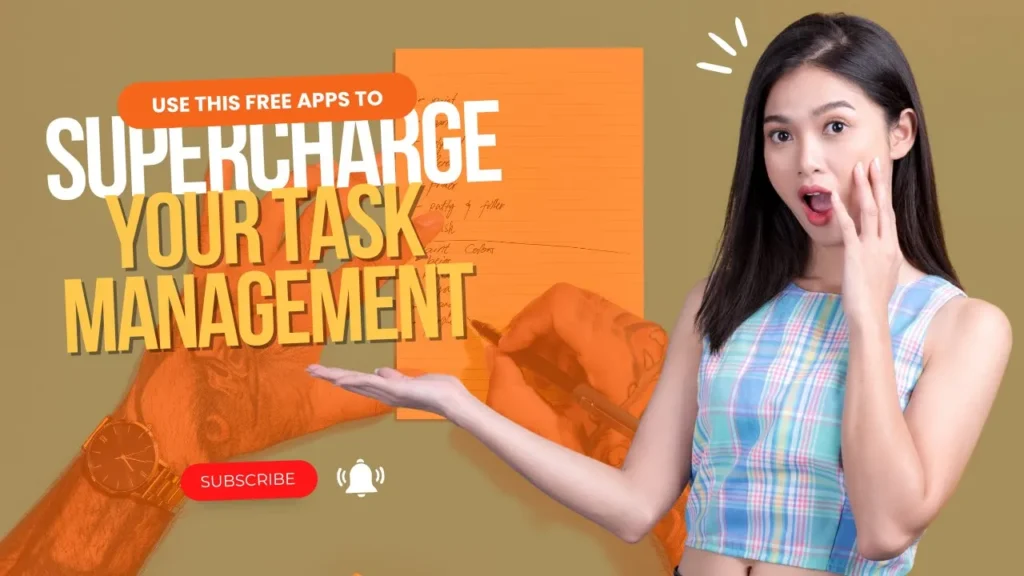


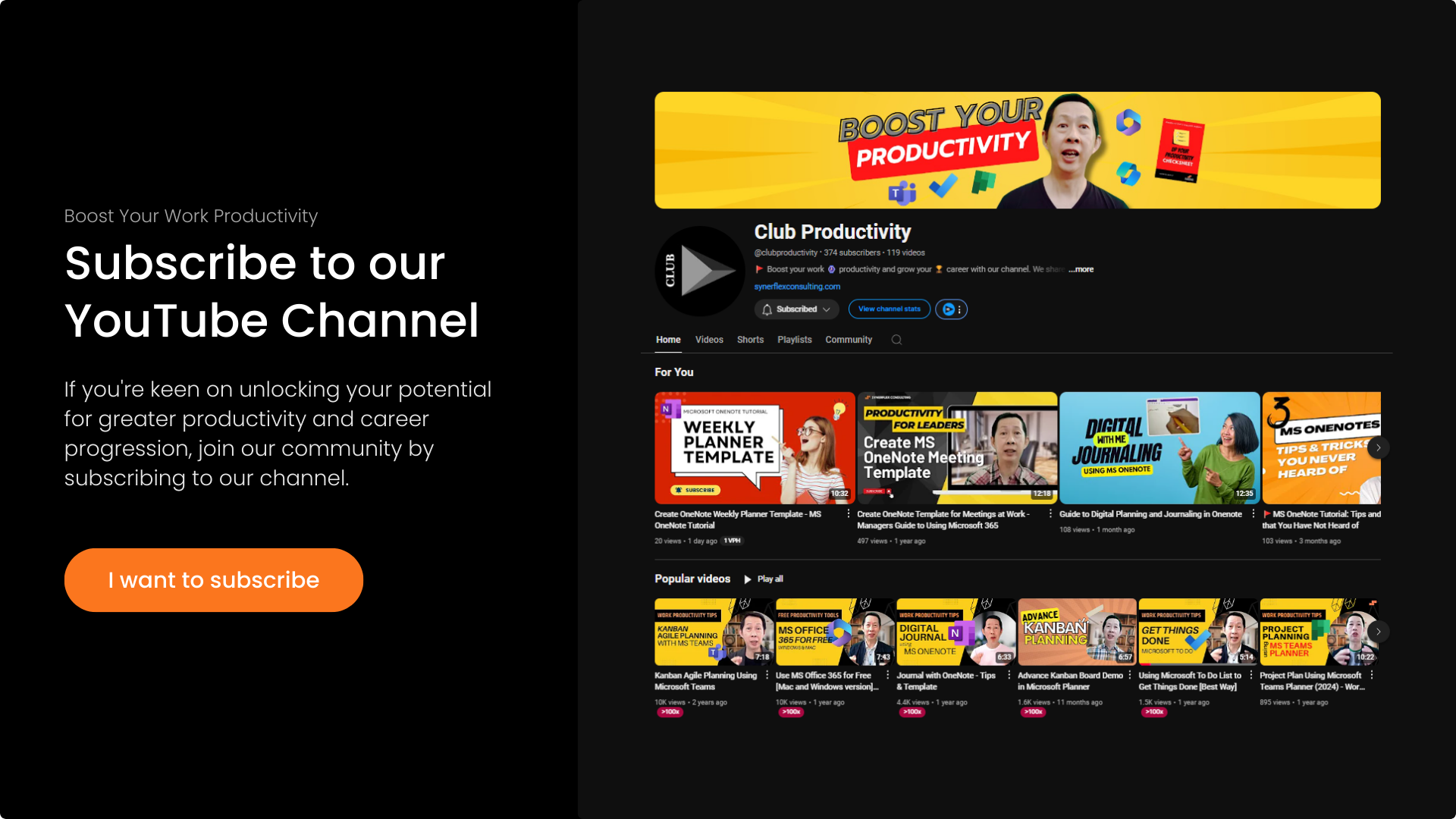
Leave a Reply