Here’s a step-by-step tutorial guide to show you how to set up Kanban Board using Microsoft Planner.
Advance Kanban Board Demo in Microsoft Planner video is a step-by-step tutorial guide to show you how to set up Kanban Board using Microsoft Planner. The steps that you learn here can also be applied to other free Kanban boards app like Trello, Notion and Asana. You will learn how to customize the Kanban Board to your processes or workflow.
Transcript: Advance Kanban Board in Microsoft Planner
Kanban is a useful tool that can help you organize your tasks, especially with your team members. So, if you are a manager managing a team of subordinates, then you must learn this technique. Let me show you how to set it up according to your own processes or workflow.
Now, I love Kanban board tools, which is one of my favorite lean tools. If you’ve not watched my previous video on setting up a basic Kanban system, go and watch it right now over here. Today, I’m going to show you an advanced Kanban system that you can set up according to your own process or workflow. In this video, I’m going to use the HR recruitment process as the example on how to set up this advanced Kanban system. Let’s jump right into my computer, and I’ll show you how.
Okay, if you watch my previous video, this is on the weekly planner. The basic one will basically be like ‘to do,’ ‘in process’ or ‘in progress,’ and then ‘done.’ Now today, I’m going to show you a more advanced version. Let’s say we have an HR recruitment process like this. I’m going to use a blank plan. So let me put it like HR recruitment. Okay, great. Later, so let’s say we have this HR recruitment process like this, so there are seven processes. Okay, so what you’re going to do is that we’re going to create this into a bucket.
Okay, so the first one would be ‘identify the hiring needs.’ So let’s move this. Okay, put in like ‘identifying needs.’ So this is the first one, then the next bucket will be ‘prepare job description,’ and then the next one is the ‘HR Recruitment Strategy.’ So devise a recruitment strategy. Recruit one strategy, and then this will be okay, ‘screen or shortlist candidate.’ Shortlist. I’m gonna put in here ‘shortlist,’ right, and continue. Okay, and ‘Authority.’ Okay, all right, so this will be the process. Hiring Process.
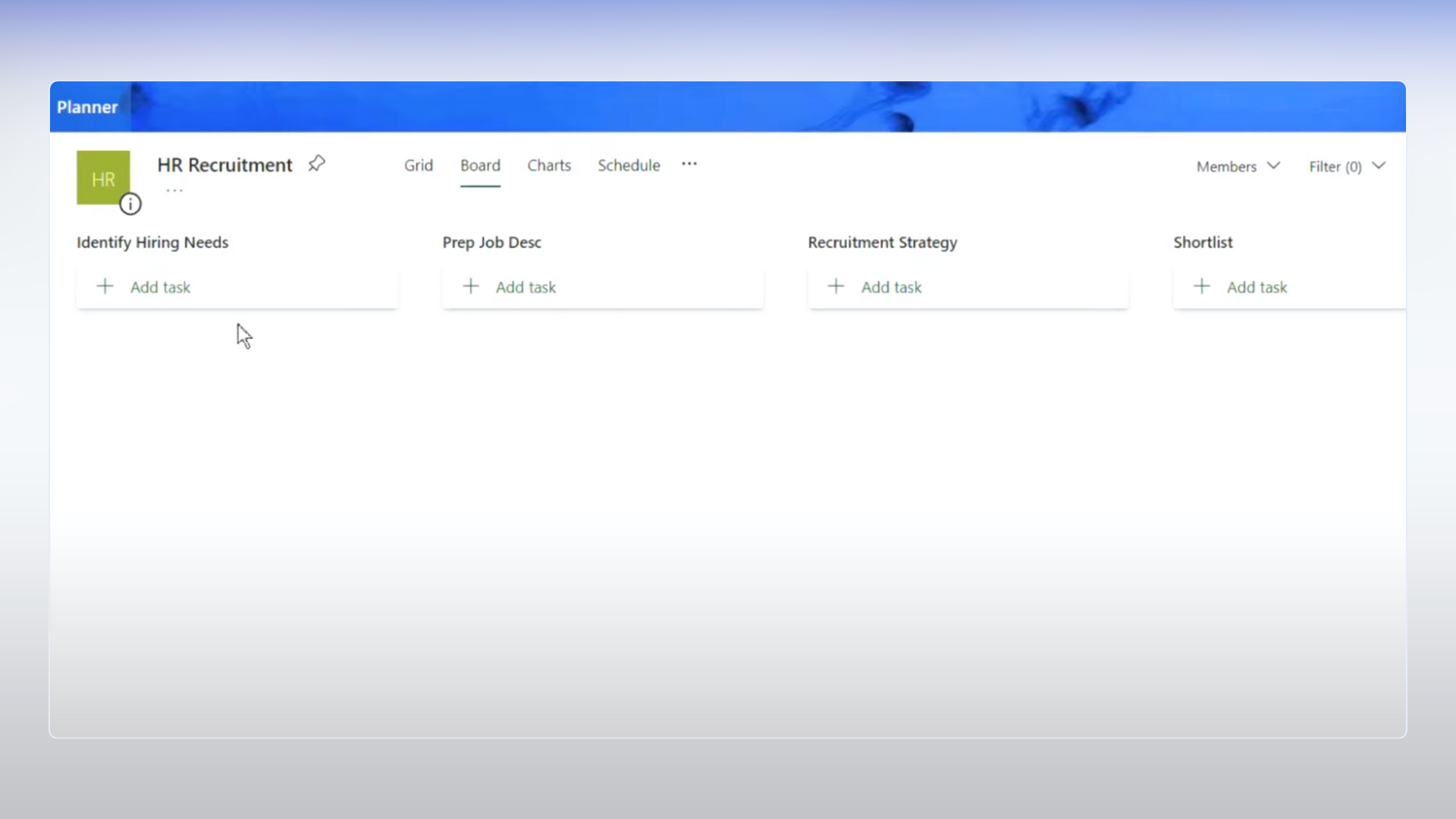
Now here, what you want to have is like, let’s say, for example, I want to hire a production manager, so I can put in ‘production manager position,’ right? Yeah. Then I want to hire, let’s say, another ‘production supervisor.’ See, you can’t break it down, right? Let’s say, for example, I want to have ‘production supervisor one two three.’ You want to hire three people, ‘production supervisor One Two Three,’ or ‘production supervisor’ for whichever area that you want to hire, right?
So, once you set this up here, and you will come over here and then prepare job description. If you already have that job description, I mean, if this is the recurring hiring, then you don’t have to leave, or you can leave this out, this color, right? And you can move it over to recruitment strategy, right? How do you want to recruit them? Okay, it’s through recommendation or through newspaper advertising or online advertising, and so on, right? So if they are on this phase, you move it over here.
Okay, and once you have this, right now, you have shortlisted some candidates. You move it over here. So from there, basically, you can see what is your progress. Okay, so imagine if you have a lot of all this position, let’s say, of ‘sales exec,’ not kidding, right? So, you can see all their progress. So where are they right now? Yeah. And if you know what kind of duration this phase, each one of this buckets will do, then basically, you will know when you can complete, right? Like the offer and so on, ‘onboarding,’ because after the offer, some will take some time to onboard. You can put it all that, right?
Let’s say, for example, ‘production manager,’ we are offer the ‘production manager’ now. You can put in here. Okay, you want to let’s say, for example, your offer. I keep putting the notes. Let’s say you offer this to Mr. Adam, okay? So you can put a name right over here, and then what you do is that you want to know when they will come in. You just put a due date right over here because once you offer, they may not come in immediately.
Yeah. So let’s say you’ll be like one month after that. A let’s say October 1st, then you just put it right over here, and basically, from here, you will know that okay, this ‘production manager’ is going to come in on October 1st. Yeah. Now, so customize and use this for your own processes. Now I hope it gives you a picture of how to set up calling do your own workflow from your own departments.
So, try to do it on your own, and let me know if you have any questions. Just leave the question in the comments below, or if you want me to do a video to cater to your department’s workflow, just leave it in a comment and tell me what kind of workflow or departments that you want me to create for.
So, I hope this video helps you. Do share it with your colleagues so that they are able to use this Kanban system. Now the software I use is called Microsoft Planner. Now if you work in teams, you can actually add this Microsoft Planner to your Microsoft Teams so that you can assign tasks to all your team members and monitor their progress.
So, if you want to learn how to use Microsoft Planner in Microsoft Teams, just leave ‘Microsoft Teams’ in the command, and I’ll do another video to show you how to do that. I’m Andrew, and I created productivity tips to help you to become a high-performance leader. So, if you like these types of content, do subscribe to this channel and turn on the notification bell so that every week when we publish new content, you will be notified. So, I’ll see you real soon in my next video.

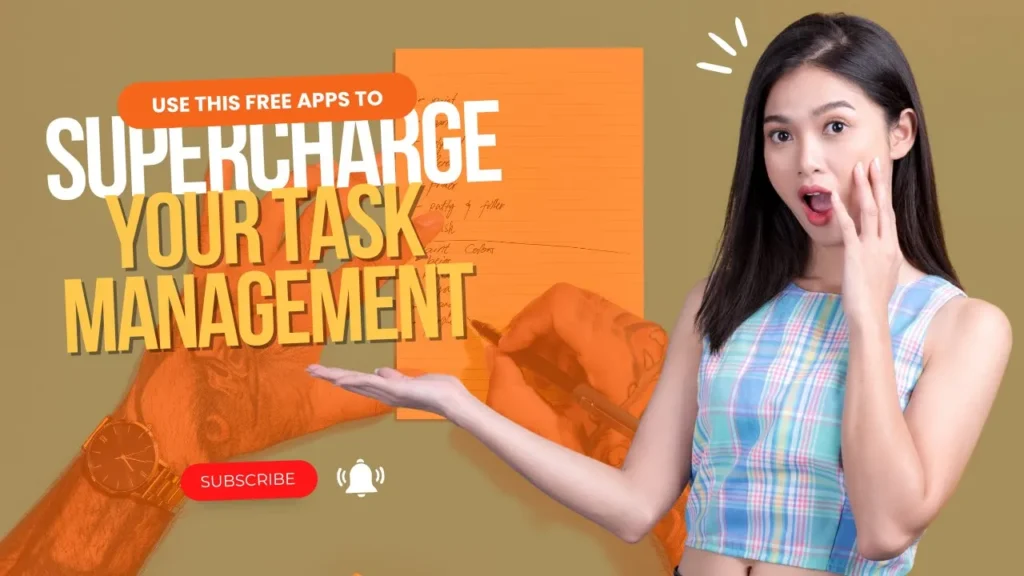


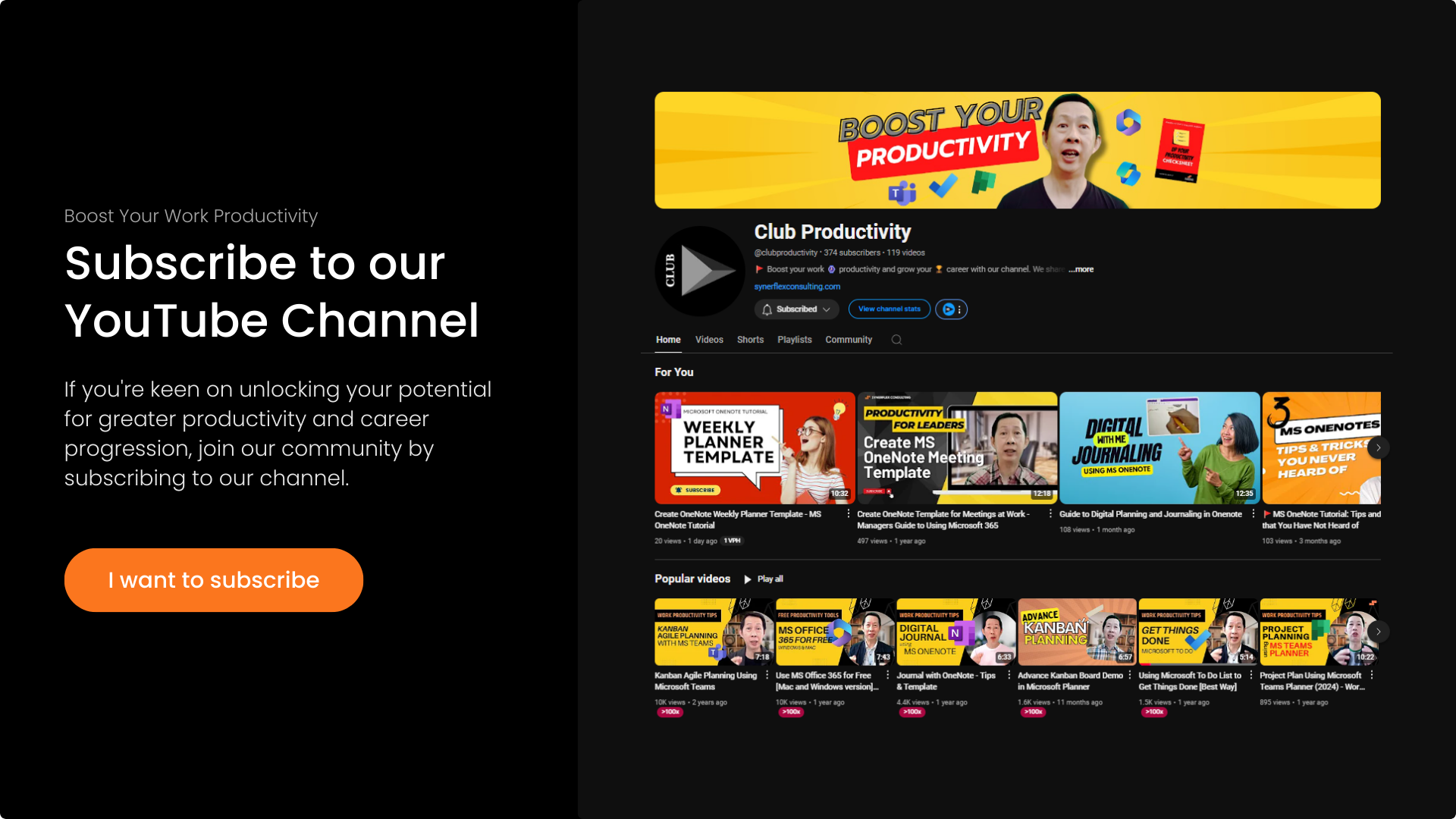
Responses to “Advance Kanban Board in Microsoft Planner”
[…] can move tasks between buckets, similar to post-it notes on a board. This structure is known as a Kanban board, commonly used in Agile planning. If you want to learn more about Agile planning or need help […]
[…] interested in learning more about this system or how to integrate Microsoft products like Teams Planner with Microsoft To Do, just leave a comment, and I’ll make more videos on it. Download Microsoft […]
[…] a new plan, and manage it like a to-do list. I prefer the Kanban board view. For more on using Microsoft Teams with Planner, watch this video. These three Microsoft products can boost your productivity. Try […]
[…] Kanban board is simple and effective for most projects. If you’re working on more complex projects, such […]