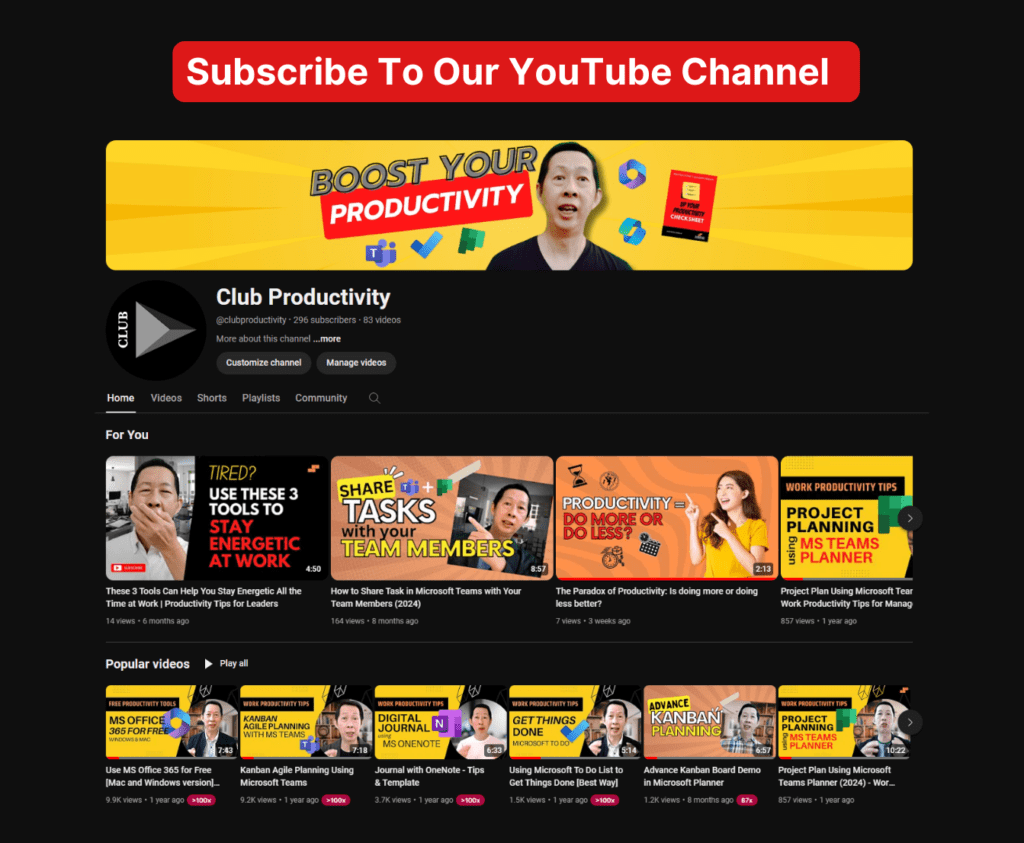These are my 3 Must Have Microsoft productivity apps for managers in 2024.
Are you a busy manager and wish that you have more time to finish your work? Watch this and this video may change the way you work. In this video, I share 3 super useful apps from Microsoft that will help you do your work and manage your team better. The 3rd app is in fact hidden within MS Teams. Watch this and let me know which one you are using it right now.
Transcript: 3 Must Have Microsoft Productivity Apps for Managers [2024]
If you are a manager and you would like to boost your productivity, here’s three Microsoft apps that you should use. The first one is Microsoft OneNote. Why I like Microsoft OneNote is because it is a very powerful and simple tool where you can put all your information in one place. You can create different notebooks for work, your journal, and other stuff, helping to avoid information overload and organize everything in a way that you like. You can learn more about OneNote and how to organize by following us and watching this video.
In OneNote, you can create a test, type anything, and make to-do lists. You can also share this with your team members. If you have a touchscreen laptop, you can write or draw anything onto it, and it’s very powerful. You can highlight, move items around, and draw with an unlimited screen space. You can even convert your writing into text. You can use OneNote on your tablet or phone, syncing all your information across devices. This is why OneNote is one of my favorites.
If you have a lot of meetings and it’s difficult to book slots, you’ll like these tools. In Outlook Calendar, instead of clicking on ‘new event,’ click on the arrow down. This feature is for Microsoft 365 subscription users, not the free version of Outlook. Click on ‘bookable time’ to create a meeting, such as a coaching session. Instead of going back and forth with your coachee, you can select a 30-minute slot, change availability based on your schedule, and set specific time periods. You can add more slots, save, and choose between private or public settings. Public means anyone with the link can book a time. For a Teams meeting, put a meeting description and create it. Copy the link and send it out. The booking calendar allows people to select a slot, register, and it saves time compared to back-and-forth emails. This is Microsoft Bookings inside Outlook.
Next is Microsoft Teams. Many use Teams for virtual meetings, but it can also manage team tasks. Inside Teams, you can create a page to track tasks and progress. Add tasks, set dates, assign them, and track progress. A dashboard is automatically created showing task statuses. Go to Teams, click on ‘tasks by planner,’ create a new plan, and manage it like a to-do list. I prefer the Kanban board view. For more on using Microsoft Teams with Planner, watch this video. These three Microsoft products can boost your productivity. Try them and share which one is your favorite.
I hope these apps help you grow in your career and boost your team’s productivity. Share with your team members so they can benefit too. If you like productivity tips, subscribe to our channel and turn on notifications. Every week, we publish new content, and here are some other videos to help you grow your career.