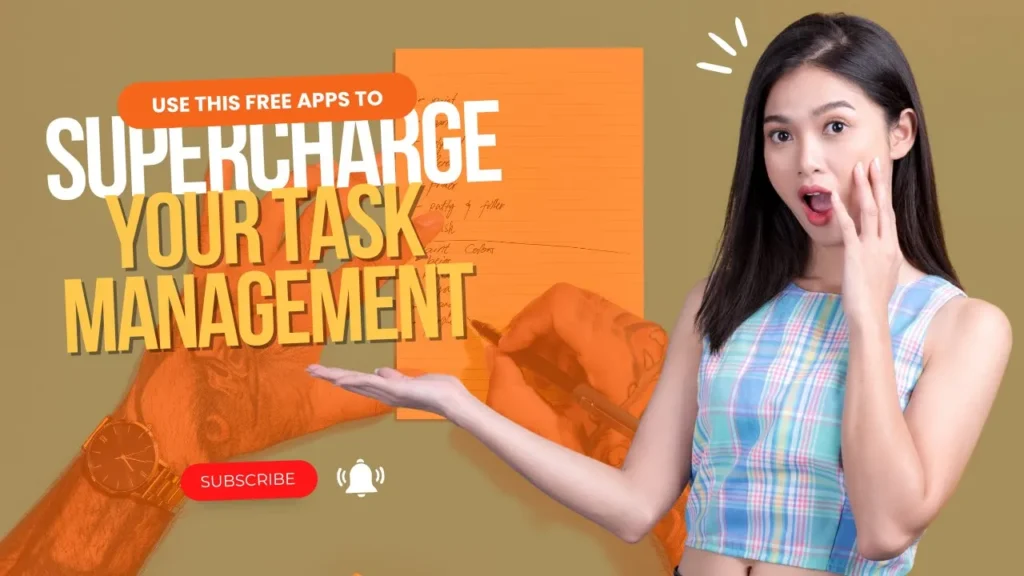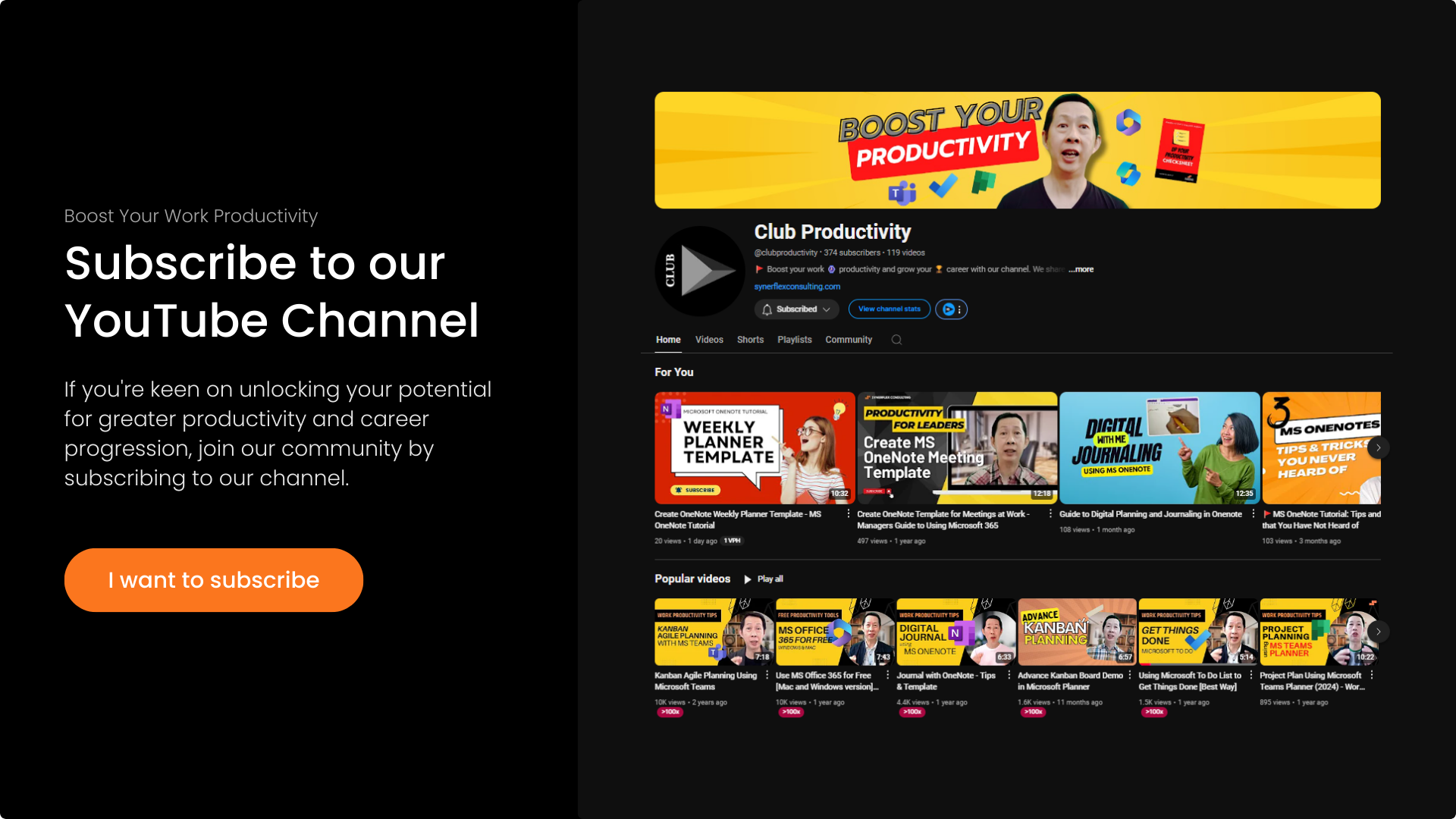Save time using Microsoft OneNote for your meeting notes or minutes.
Follow this step-by-step guide to step up your productivity for you and your team.
Transcript: STOP Wasting Time in Meetings Notes with OneNote | Microsoft OneNote Tutorial Series
Do you feel it’s so troublesome to create a meeting minute and take notes? If you think so, this video is for you. I’m going to show you how to use Microsoft OneNote to easily have your agenda and create your meeting minutes or take notes in your meeting.
Now I’m in my OneNote right now, so let me just create a page. You can create a blank page or have something like this. If you haven’t watched my previous video about creating the template for your meetings, then go ahead and watch it. In this video, I’m going to show you how to insert your template.
Just go to Insert and then click Insert, go to Templates. But if you have not used this template before, you may not see all the templates here. You might need to click Page Templates, and there are a lot of page templates, and you can create your own if you want.
Now just go to Business—there are many different types of templates. You can see something like simple meeting notes. “All Notes 2” is my favorite, and “Note 3” as well. There are multiple types; you can just play around with that and choose the one you like.
Now I’m going to use this one, all right? This one is my favorite—simple. Let me just delete it off. For meeting minutes, usually how I name it is by today’s date, like 24, and then add the meeting title. What is the meeting for?
Here you have the agenda. You can type in here if you want, but I do not want to do that because I already created my meeting events. I created my meeting event in my calendar. Let me show you my calendar—let’s say this is my calendar.
Now I have this meeting, and this meeting already has all the agenda. If I want to send it directly here, I can just click in and send it to OneNote. Then you’ll select which folder your meeting belongs to. I usually don’t do that.
Very simple, I just have this meeting, and all I need is to come over here. Go to Home, then Meeting Details. Click that, and it will pop up. Just select one of my accounts and then select this event.
Automatically, it will go right into OneNote. You can see the agenda here. If you invited people through email in your events, their names will show here as well. I don’t need this part, so I can just delete it off.
That’s why, if you use this frequently, you can create your own template. Go watch the video I introduced earlier. Now once I’m in here, let me just close this. If I want to take notes and I’m lazy to type or don’t want to type, I can use the Dictate function.
While I am talking, you can see that it is actually transcribing what I’m saying into text right away. Once you finish, click the button again and it stops. Another way to do that is go to Insert and Audio Recording.
When you’re in a meeting, sometimes it’s difficult to transcribe. All you need to do is record audio. Right now, what I’m saying is being recorded. You can see the “Record Audio” function here. When I want to stop, I just press Stop.
You’ll see a button right over here. Then you can just click and play the recording. While I’m talking, it is actually being recorded. It is very simple. You can also do this through your mobile using OneNote mobile.
Let me open OneNote mobile and insert an audio recording. Just click the plus sign, then Audio Recording, and click Start. It will start recording. I’m recording this to test and demonstrate how to record audio in meetings. Then press Stop.
You can see it’s pretty fast. It looks a little different from the desktop version, but you can still play it. Just double-click, and it will tell you it’s an audio recording, then play it using Windows Media Player.
All the action items you can create and put right over here. After that, you can email this page to all your team members. I hope this video is helpful for you to improve your work productivity.
By the way, I’m Andrew. If you like this type of video, do subscribe to our channel and turn on the notification bell, so that every week when we publish new content, you’ll be notified. Meanwhile, check out some of the other videos we created earlier for you. I hope they help you grow your career. I’ll see you real soon in my next video.