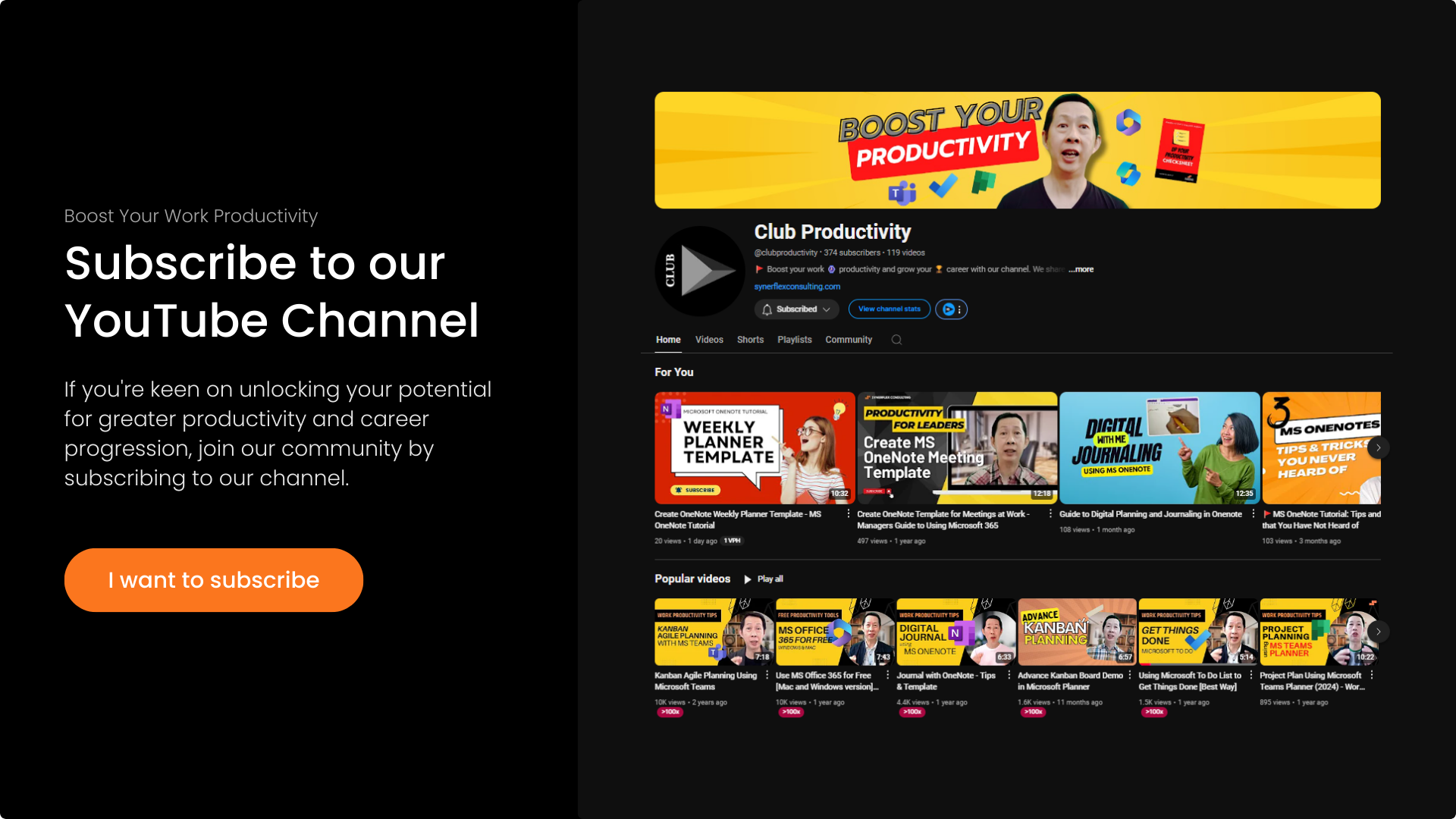Here’s how to use Microsoft Loop to manage or track your project within Microsoft Teams.
Follow this short video guide and boost your team productivity by using this simple feature of Microsoft Loop inside Microsoft Teams. Try it out and let me know whether it is useful for you.
Transcript: Advance Use of Microsoft Loop for Project Planning & Tracking within Microsoft Teams
Do you know how to do this—create a Loop component inside Microsoft Teams itself? Okay, let me show you how. If you want to create this “combine” or any Loop component inside your Microsoft Teams, it’s very simple. Just go to your Teams or your channel and start a post. You’ll see this Loop icon over here—click on it.
Right here, you can now create a blank table, bullet list, and more. If you want to know what Loop components they have, go watch this video where I explain all the Loop components. You get all the templates, so if you want to have a Q&A session, command board, or team retrospective, just choose one. Let me click on Command Board over here.
Now automatically, you will see your Command Board set up right here. All you need to do is post. This is one way you can create your components, like “combine,” in Teams itself. Another way that I prefer is to go to your Loop app. Right now, this is my Loop, and if you’ve already created all this—let’s say I have all these projects going on—this acts like my dashboard.
I want all my information in just one Loop page. All you need to do is highlight the area, click on the six-dot button, and create Loop components. So here, “Project XYZ” is the Loop component. I can copy this component, go back to my Teams, and start a post. I can either click here or simply paste it right in, and it automatically shows up exactly the same.
So this is what we copied—you can see A, B, D, C—and here it’s the same: A, B, D, C. Then you can post it. This is what I like—if you look at it here, I can change the view to Command Board. If I start to move this, say, item A to “Complete,” and then go back to my Loop page, you’ll see item A has been marked complete by me. It’s linked in real time.
This way, your page inside Microsoft Loop can become a project dashboard for all your projects. You just need to come back here to see all the status changes. You can also share this through Outlook or other Microsoft apps. Whoever updates it—you will see it right there, so you don’t have to open emails and search for the information.
These are the two ways you can create a Loop inside Microsoft Teams. At the same time, if you create it inside Teams—like what I just did—you can copy the component and paste it elsewhere. You’ll see it shows up the same. Try it out and let me know how it works for you. It will save you a lot of time searching for information.
By the way, I’m Andrew. If you like this type of video, do subscribe to our channel and turn on the notification bell. I’ll see you real soon in my next video.