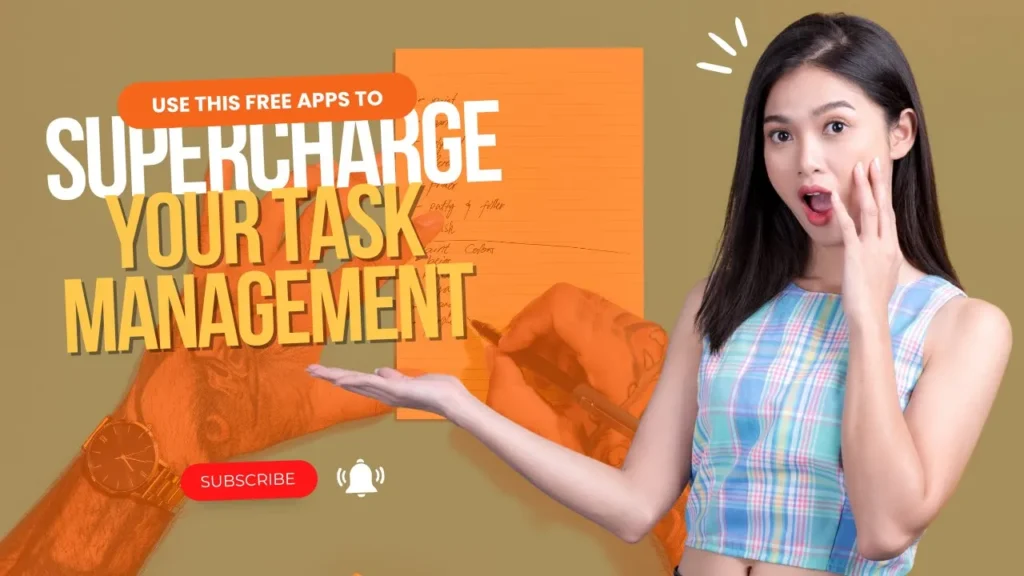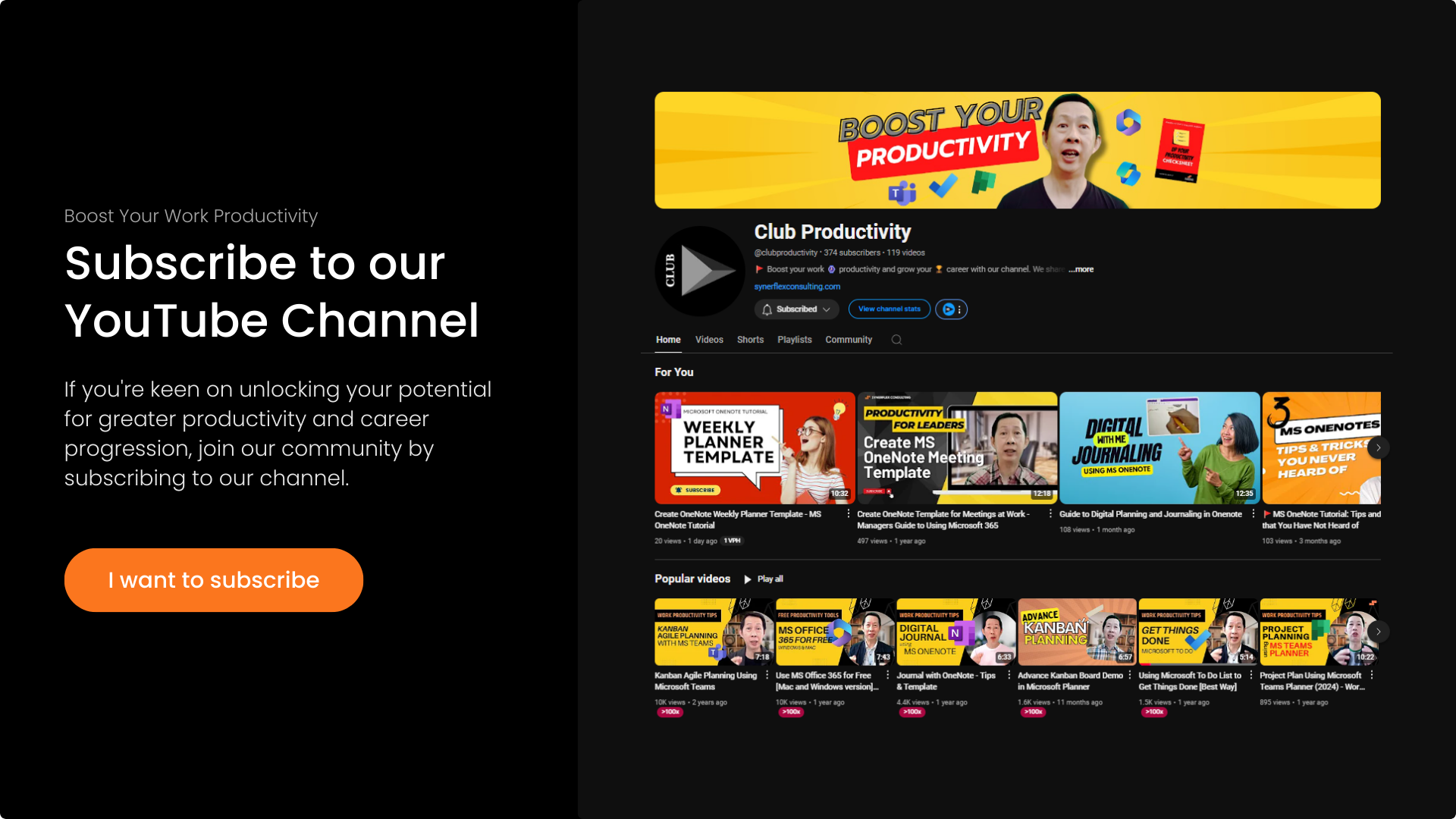Heard of time-blocking? It’s one of the time management method used by most successful leaders.
Watch this step by step guide on how to apply time-blocking using Microsoft Outlook and Microsoft To Do apps.
Transcript: Time-blocking using Microsoft Outlook + To do – Productivity Tips for Managers
Did you know Benjamin Franklin was one of the early adopters of the time blocking management method? To me, it’s one of the best methods you can apply immediately to boost your productivity. In this video, I’ll show you how to do it using Microsoft Outlook together with a free app from Microsoft called Microsoft To Do. Let’s jump to my computer and I’ll show you how it works.
What I love about these two tools is how easily you can create tasks. I usually create tasks inside my lists – this one’s for business, this for personal, and here’s my workout list with many exercises I want to try. All you need to do is click create, name your task (let’s say “Pass One”), and set details like due dates, alarms, or recurring schedules.
The recurring function is especially powerful – you can customize schedules like doing specific workouts every Tuesday and Friday. It’s incredibly simple to use. After creating tasks, here’s how I integrate them with my calendar: just open your Outlook calendar, click the To Do pane, select your tasks, and drag them onto your schedule.
If a task takes two hours, simply drag to adjust the time block. This is the time blocking technique I discussed in previous videos. If you haven’t tried time blocking before, give it a shot – it’s a powerful tool used by many successful people. Now you’ve seen how easy it is to drag tasks from Microsoft To Do into your Outlook calendar.
Try it yourself and let me know how effective you find it. By the way, I’m Andrew – if you like this productivity content, subscribe to our channel and turn on notifications so you won’t miss our weekly videos. Meanwhile, check out our other videos that can help boost your productivity. See you in the next video!