Here’s how I Journal with OneNote – Simple tips & template that you can use to start writing your journal online.
Looking to write your journal but don’t know what app you can use to write on your computer or your mobile phone? Want to see the MS OneNote app that I am using to write my journal? It’s simple to use, flexible and customizable. It’s FREE.
Tired of carrying around a physical journal or trying to keep track of multiple notes scattered throughout your computer? Let me show you how Microsoft OneNote can help you streamline your journaling process. Microsoft OneNote allows you to easily organize, search, and share your thoughts and ideas.
Transcript: Journal with OneNote – Tips & Template
Are you looking to write your journal but don’t know what apps to use? Do you want to see the apps that I’m using on my PC as well as my mobile to write my journal? It’s a simple app to use and highly customizable. Interested? Let’s jump right into my computer, and I’ll show you what apps I’m using. What you’re seeing right now is Microsoft OneNote.
Yes, you are right, it is Microsoft OneNote. I’m using Microsoft OneNote to write my journal starting this year. I’ve used many different apps before, but this year, I decided to switch over to OneNote. Later, I’ll show you other apps that are useful and highly customizable, but not as easy to use. As of this year, I decided to make things simple by consolidating all my journals into one place so that I can archive them when the year is over.
Let me show you how I use OneNote. Now, you can see here starting January, each page is one day of my journal. For example, January 1st would be labeled as 01/01. Let’s create a new page and assume it’s January 10th. I’ll start by writing the key prompts I want to focus on. If you’re interested, leave a comment, and I’ll record a separate video to explain this in more detail.
The prompts I use are gratitude (what I’m thankful for), what will make today great, and my intentions for the day. I jot down my thoughts, eliminating overthinking, and write what I learned yesterday and this week. If there’s anything extra, I add it in the notes section.
My journal session is short, around 10 minutes at the beginning of the day. After journaling, I plan my day. If you haven’t watched how I plan my day, you can check out my video on the tools I use and how I do it. I have a customized template in OneNote, so every time I click the plus sign, a new page with this template appears. If you’re interested in learning how to create this template, leave a comment below, and I’ll create a video to teach you how to use OneNote to create a page template.
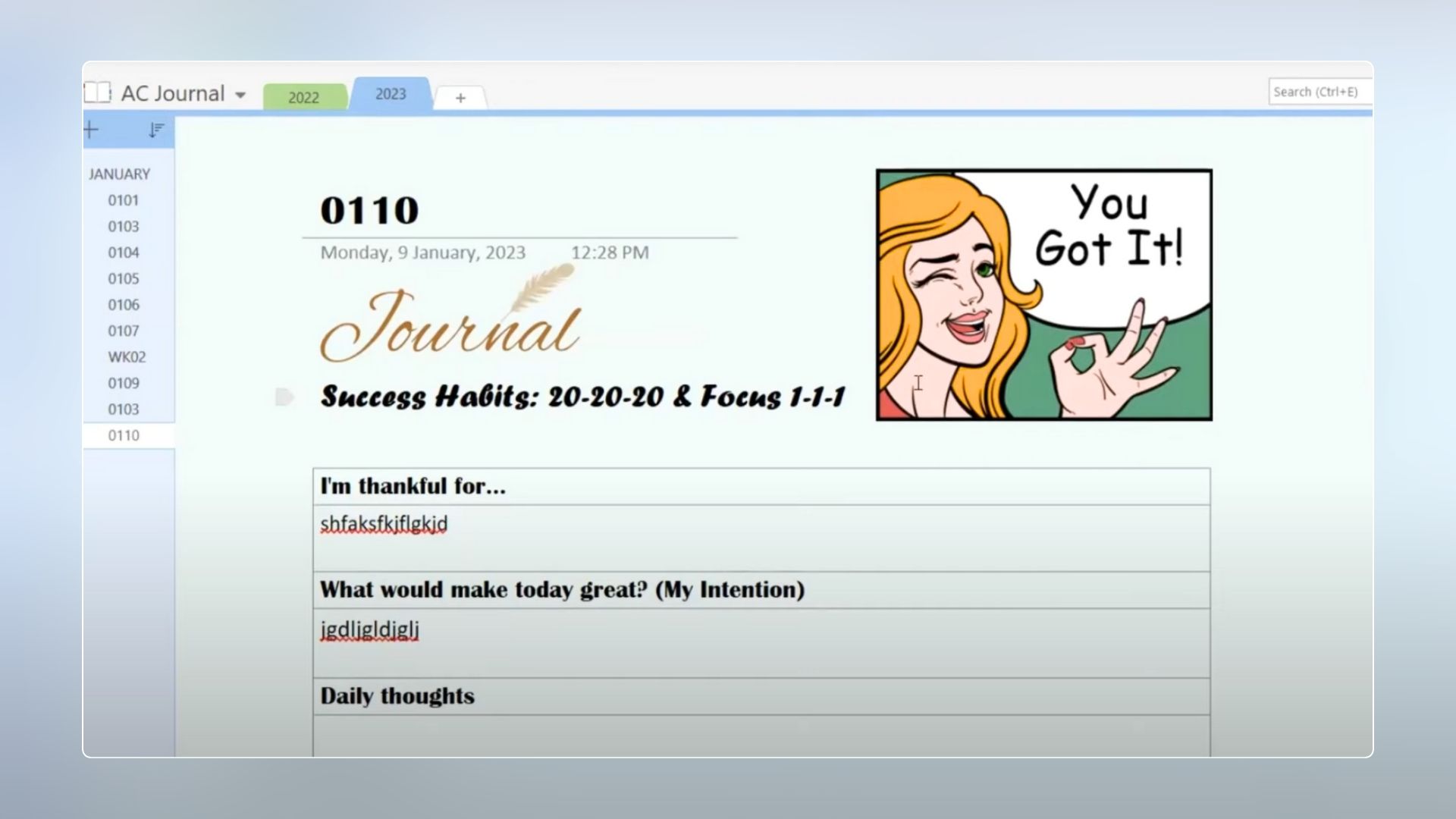
By the way, OneNote is a super powerful tool you can use with your team to improve productivity. If you’re interested in learning how to improve your work and grow your career, remember to subscribe to this channel, as I share tips to help you improve your work productivity and become a better leader. In this page, you can design it any way you like using the Microsoft OneNote page template.
Let me jump into another app I used before called Notion. Anyone using Notion? If yes, leave a comment below so I know how many of you are using it. It’s a very powerful productivity tool, and I love to use it, but it’s a bit more complicated than OneNote.
What you see now is my journal from 2022, where I used Notion. It’s beautiful, right? You can create a new page, key in the title, and use a journal template with prompts. I love using it, but it can be difficult to set up if you’re a beginner or never used Notion before. I stopped using it because it was difficult to compile my entries.
I want to compile all my journals at the end of the year, export them into a PDF, and archive them. Notion is more like a database, and it was challenging for me to archive. Maybe I just don’t know how to do it, so I decided to simplify things and use OneNote.
I hope this gives you a glimpse of how I use different apps for journaling. I love writing journals because it helps me set my intention for the day. It only takes 10 minutes a day, and you’ll see improvements in your work productivity. If you don’t know what prompts to use, prompts are the questions you answer in your journal. If you want some examples, leave a comment below.
You can start with the prompts I use, keep it simple, build the habit first, and then improvise. I’m Andrew, and I share work productivity tips to help you grow your career. If you’re interested in these topics, follow this channel for more. If you liked this video, give it a thumbs up, and I’ll see you soon in my next video.

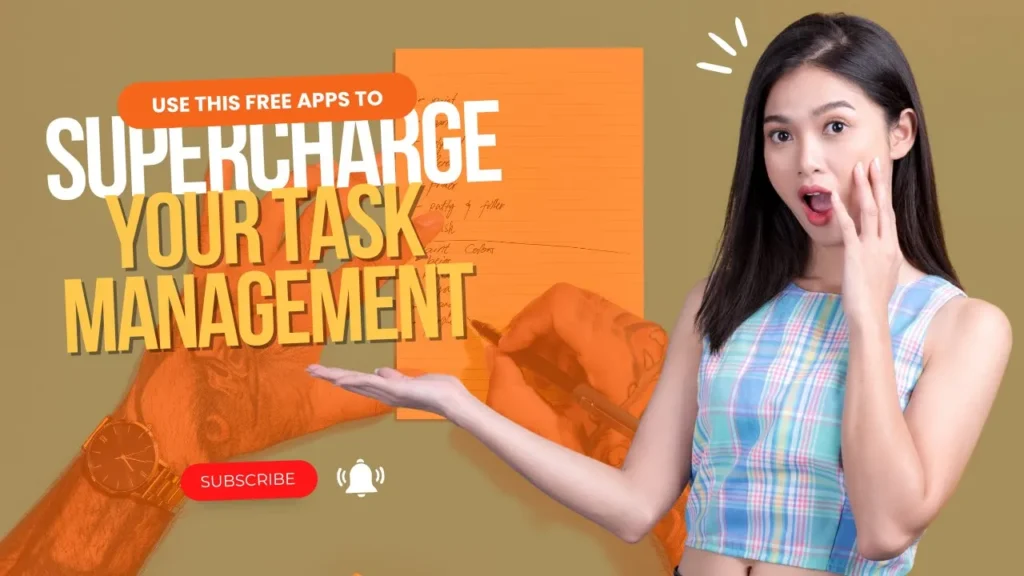


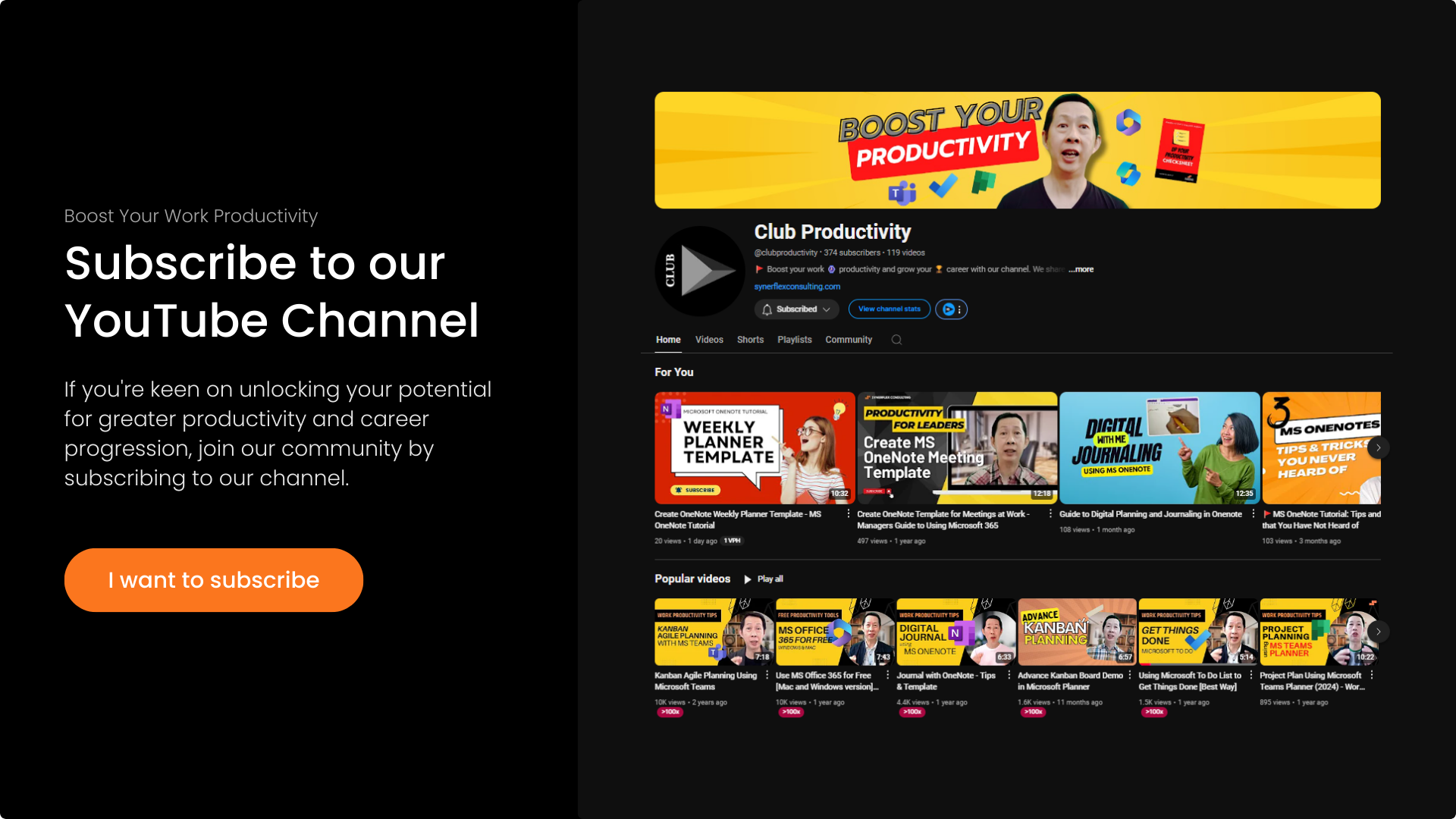
Response to “Journal with OneNote – Tips & Template”
[…] I’m going to show you can be applied to create any OneNote template, such as calendar, planner, journal, or other types of templates to make your work easy and effective. Let’s jump right into my […]