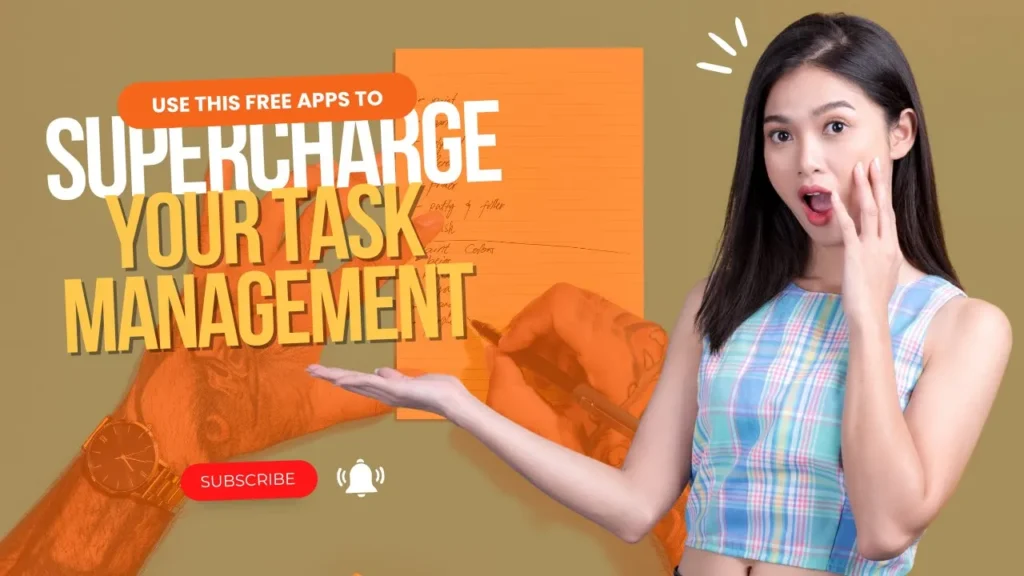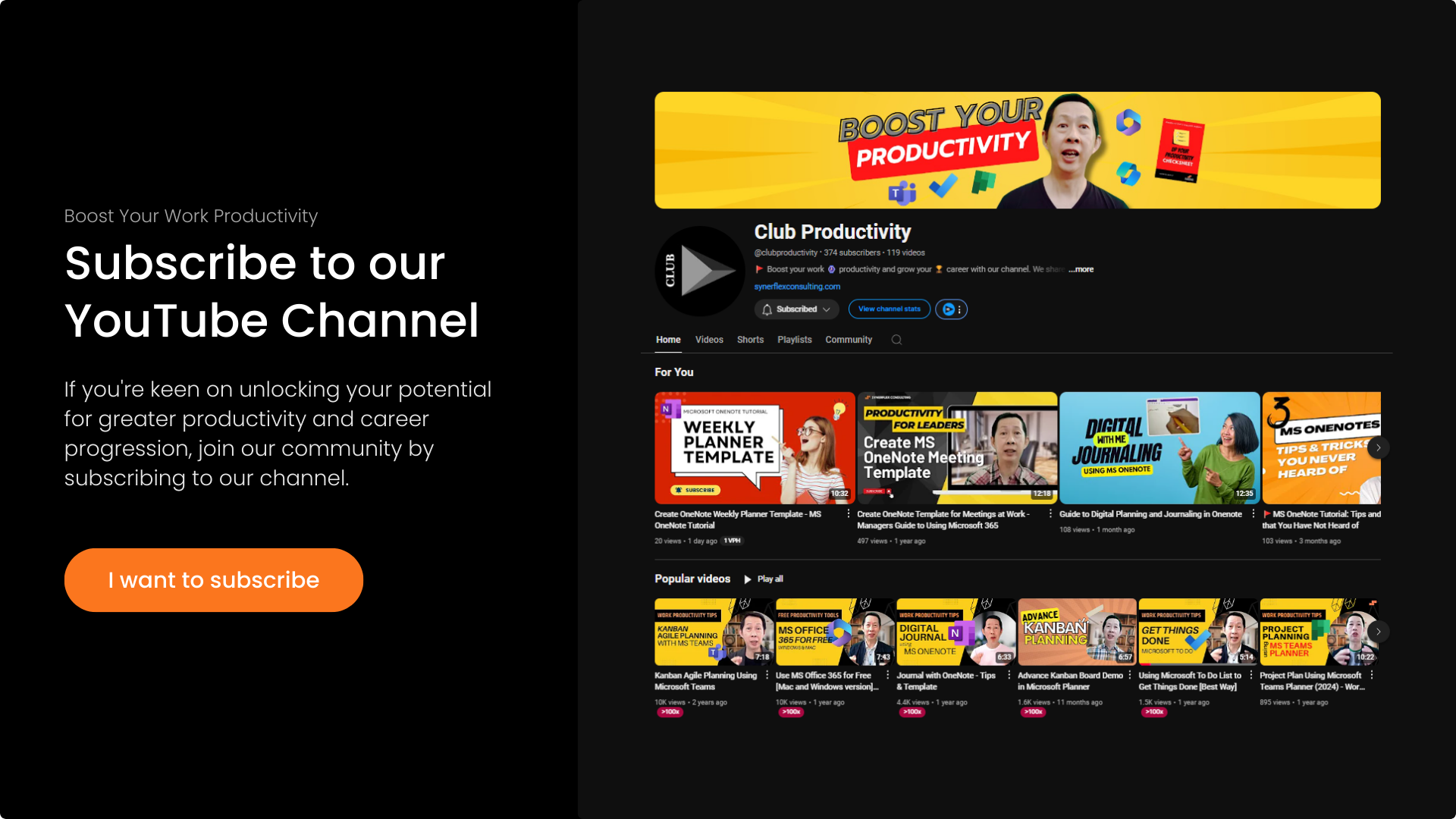Discover how to use Microsoft Loop (Demo) which is just newly launched.
Follow this step-by-step guide and help you and your team to become more productive.
Transcript: How to Use Microsoft Loop [Demo] Using Latest MS Loop Version
If you’re looking for a way to make your team more efficient and productive, look no further. In this video, I’m going to show you an app called Microsoft Loop that can help you and your team to work smarter, not harder
Productivity is the key to success. Many managers are expected to achieve more and more KPIs or goals. Do you think so? Many leaders have given feedback that they have to put in long hours to finish their tasks. Over time, they lose interest in their positions. Long hours working without interest also take a toll on their health, indirectly impacting performance. One way for a leader to overcome that is to focus on improving work productivity for themselves and their team members.
Better productivity means achieving more with less, not doing more with less. Many definitions exist, but that’s my definition. Achieving more with less means using fewer resources. Your time and your team’s time are resources for the company. That’s why project tasks are often measured in man-hours.
In this video, I’m going to show you a new tool that Microsoft recently launched, called Microsoft Loop. I’m excited about it because it can help you collaborate with your team members. Now, let’s watch this short introduction on how to use Microsoft Loop.
Introduction to Microsoft Loop
Say goodbye to the frustration of jumping between apps and losing track of documents and ideas. Microsoft Loop transforms the way you work so you can think, plan, and create together like never before. Let’s break it down.
Create together with shared workspaces for each of your projects. On the Loop homepage, you can access all your existing workspaces and create new ones. In a Loop workspace, you can bring everything you need for your project together in one place. Loop can even do the searching for you, making it easy to add existing project-related information and organize it into pages. Continue adding to your workspace as your project evolves and organize it the way you want. Loop pages are flexible canvases where you can react, comment, and build on each other’s ideas. Notifications help you track the things you care about and focus on what matters, all while staying in the flow of your work.
Copilot in Loop helps you ideate and co-create. Get inspired with AI-powered contextual suggestions to transform the way you create together. Don’t let app barriers slow your project down. Easily share information with people outside your workspace with Loop components. Components are portable pieces of content that stay in sync across all the places they have been shared, no matter where they are updated.
You can share components and create new ones like lists, tables, paragraphs, and more across your favorite Microsoft 365 apps. You’re always in control because it’s easy to see where components were shared and who has access. However you work, wherever you work, Loop enables teams to think, plan, and create together like never before.
Benefits of MS Loop
I hope you got a glance at what Microsoft Loop is. Microsoft Loop can help us collaborate well with our team by having all the team members working simultaneously. This way, we cut down all the waiting time because you don’t need to wait for someone to complete one task or fill in certain fields and then email it to someone else to continue, and then email it to another person.
We can all input the data at the same time. That’s the power of Microsoft Loop. Besides that, you will also avoid the confusion of having multiple versions of the same document. Many managers find that sometimes people take the wrong version and enter data, and by the time they find out, it’s too late, and they have to redo the work. With Microsoft Loop, you only have one version, and everyone can enter data simultaneously. How wonderful is that?
Without further ado, let me show you how it actually works.
![How to Use Microsoft Loop [Demo] Using Latest MS Loop Version 1 How to Use Microsoft Loop](https://synerflexconsulting.com/wp-content/uploads/2024/08/How-to-Use-Microsoft-Loop.png)
Now you’re at my Microsoft Loop page. Click the link in the description below to get started. When you come in, you will have this “Getting Started” workspace. Click into it. It shows you all the learning resources, like the welcome page, basics, etc. Go through all that to learn how it works. Let me show you how to create a new page. You just create a new page, and it will be blank.
For those who use Notion, a popular productivity app, the interface is similar. You can create new pages with ready-made templates. Below, there are normal templates like project precondition, project planning sheet, meeting notes, etc. Click “Explore other” to see more examples. Let’s say you want project planning; there’s a project planning page. Or meeting notes. You can choose from options like action items, stand-up meetings, etc. Let’s say you have daily stand-up meetings and don’t want to create from scratch. Use this template, and it sets up everything for you. You can rename it to something like “Production Stand-up Meeting” and edit as needed. You can delete any unwanted elements and customize it.
You can make text bold, change sizes, and add elements like tables or lists. You can also create tasks, assign them, and invite team members to collaborate. You can invite up to 50 people to your workspace, and everyone can input data at the same time. This eliminates confusion and increases efficiency.
Besides Loop, Microsoft Loop components are already embedded in Microsoft Teams. If you want to learn how to use Loop components within Teams, leave a comment below, and I’ll create another video on that.
Summary
I hope this demo excites you to try using Microsoft Loop to improve your team’s productivity. It’s crucial to improve productivity to avoid being overtaken by AI. I’m Andrew, and on this channel, I share useful work productivity tips to help you and your team perform better. If you liked this video, give it a thumbs up and share it with your team.
If your team needs training, leave a comment below, and we’ll contact you or create videos to help you become better leaders. Subscribe to this channel and turn on notifications to get updates on new content. Here are some other videos that can help you improve your productivity. See you in the next video.