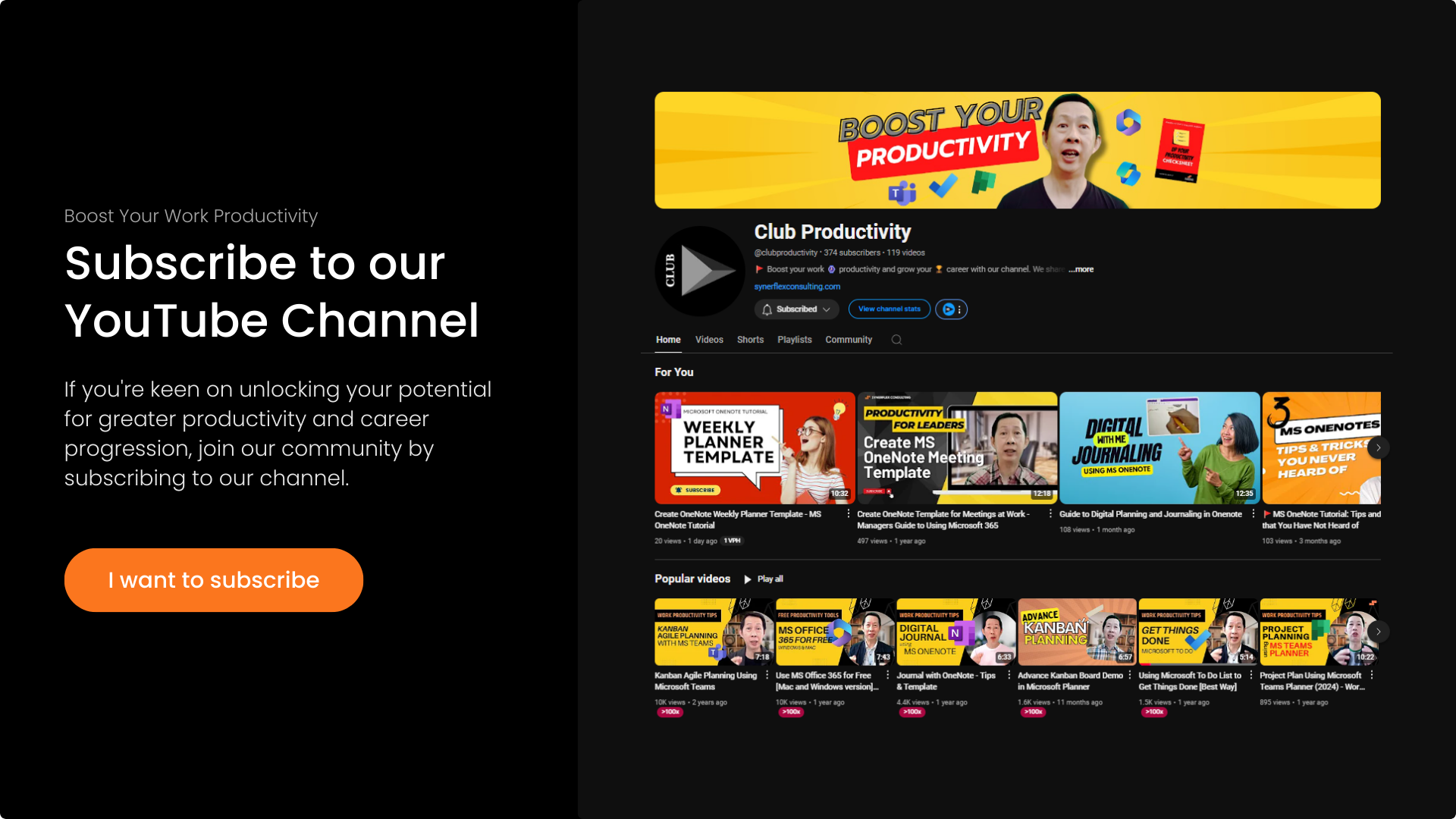Wish you had a superpower to manage all your information?
What if I told you Microsoft OneNote can help you build your very own second brain! Follow this step-by-step short guide to develop your own Second Brain now with Microsoft OneNote.
Transcript: How to Build a Second Brain with Microsoft OneNote? | MS OneNote Tutorial
Ever wish you had a superpower to manage all your thoughts, tasks, and ideas? What if I told you Microsoft OneNote can help you build your very own second brain? With some creativity and the useful PARA method, you will transform chaos into clarity. Ready to supercharge your productivity? Let’s get started.
First, let’s talk about the magic behind a second brain. Imagine you have a digital command center where every idea, task, and piece of information has its place—easy to find and always available to you. That’s what the PARA method is all about. Okay, PARA—P stands for projects, your active goals like planning a trip or launching a new product. All the projects you want or are doing can go under this category.
The next one is areas. Areas are your current or ongoing responsibilities, like your roles at work—marketing, HR—or even personal interests like health or wealth and investment. These all fall under areas. Resources are where you keep reference materials, like graphic design ideas or productivity tips. If you like gardening, you can store organic gardening guides here.
Number four is archive. This is the resting place for completed or inactive projects, areas, or resources you no longer need. You can move them here when they’re no longer relevant. Here’s how to set up your second brain in OneNote. Open a new notebook—I’ve opened this “Work Demo” to show you.
First, create four sections: projects, areas, resources, and archive. Click “New Section” to create them. I label them 01, 02, 03 to keep them in PARA order. Otherwise, they’ll sort alphabetically. I also added extra sections—I’ll explain why later.
In the projects section, list all your active projects. Add related notes, or use OneNote’s templates—there are many business templates available. Want to learn how to make your own templates? Watch my earlier video. The areas section holds your responsibilities—work roles or personal goals like health improvement.
Resources store reference materials—recipes, OneNote tutorials, etc. Archive is for old projects or inactive items. To move something, just drag and drop. For example, if a project is done, drag it to archive. I also added three extra sections: to-do, meetings, and inbox.
The to-do section holds weekly tasks. Meetings stores all meeting notes with dates for easy reference. Inbox is for quick notes when you’re unsure where they belong. Later, you can reorganize them into PARA sections. This system keeps everything manageable.
Now, how to use PARA effectively. First, capture everything using OneNote’s mobile app. Save ideas, photos, or notes instantly—dump them in the inbox if unsure. Tagging helps organize further—use tags like “important,” “question,” or “to-do.” Custom tags are also possible. Want a deeper guide on tagging? Let me know in the comments.
Next, sort like a pro. Weekly, spend 5-10 minutes reviewing your inbox, meetings, and to-dos. Move items to their proper PARA sections by dragging and dropping. If you misplace something, just drag it back. This keeps your system clutter-free.
With PARA and OneNote, you’re not just managing information—you’re mastering it. Ready to feel unstoppable? Hit the like button, subscribe for more tips, and start building your second brain today. Let’s make productivity a breeze!