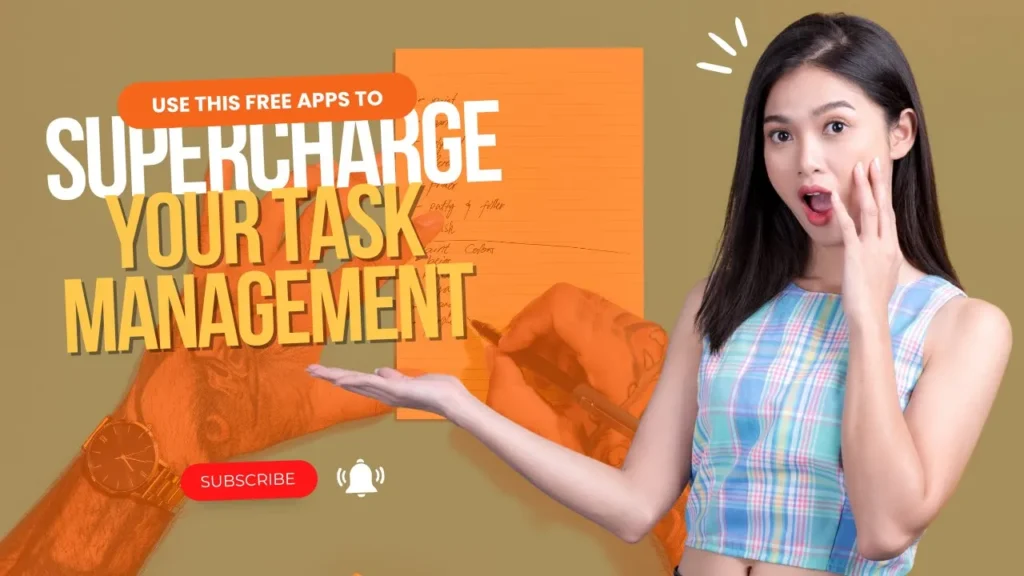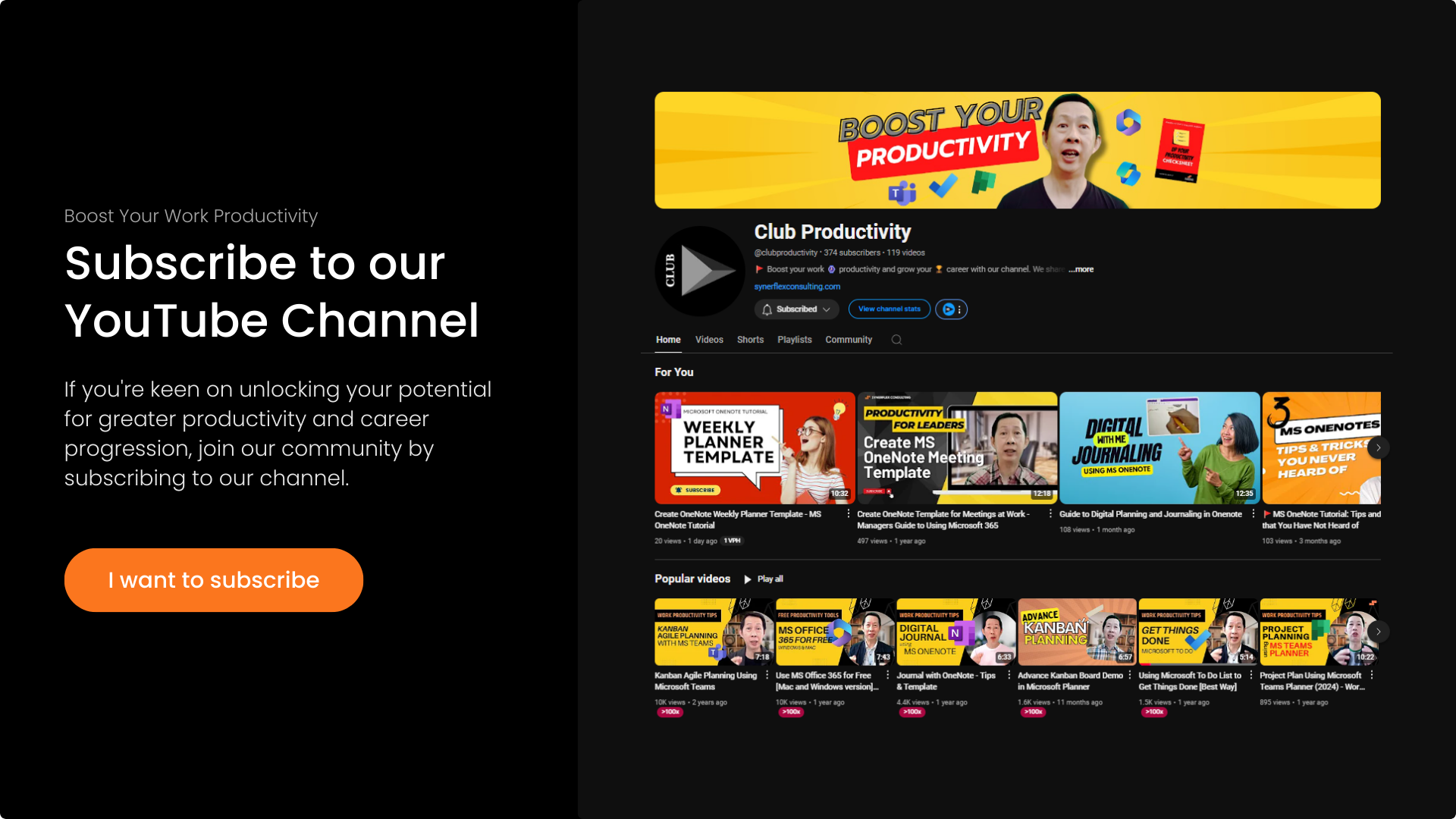Do you want to learn how to make a digital Kanban in just seconds?
Don’t be scared by the word Kanban. A lot of my students when they heard about Agile Project Management they just feel worried due to the many acronyms like SCRUM, Kanban, Sprint etc. Follow this step-by-step guide to create your kanban fast.
Transcript: Agile Project Management Made Easy With Simple Kanban Tools | Microsoft Loop Tutorial
Don’t be scared by the word Kanban. A lot of my students, when they hear about agile project management or agile, just feel very worried due to the many acronyms like Scrum, Kanban, Sprint, etc. Are you one of them? Today, I’m going to make things very simple for you on the topic of Kanban.
Kanban is a tool inside agile project management. Kanban is simply a task board. We are used to seeing tasks in a table form, but this is a different type of task tracking methodology. Let me show you the easiest way to create a Kanban board online using Microsoft Loop.
Let’s jump into my Microsoft Loop and I’ll show you how to create it in just seconds. Now I’m in my Microsoft Loop—this is a web-based Microsoft Loop. Once you come in here, you just create a new page. I just created a new page and named it “Project Kanban.” If you’re not familiar with Microsoft Loop, go and watch my earlier video where I show you all the components inside Microsoft Loop. To access all these components, you can click the plus button or type a slash from your keyboard. Scroll down to the templates section.
One of the components is templates. Inside templates, there are a few great tools for you to use, especially for project tracking. The first one I’ll show you is the Kanban board. Click here and your Kanban board is done—see, you can create it in just seconds.
Of course, you can go in and change that. This is grouped by stages. The stages allow you to track all the tasks within your project like To Do, Doing, In Progress, On Hold, and Done. For example, these are very simple tasks. Just type “Task One” and drag it when you start working on it.
You can also add your co-workers or colleagues who will share the same board here. This is a shared Kanban board, whether for personal use or team use. Loop is best for teams because it’s one of the best collaboration tools. Once finished, just move the task to “Done.” This is how you can track your tasks within your project easily, all at a glance like a board. If you search “Kanban” on Google Images, you’ll see boards with a lot of sticky notes. Those are traditional Kanban boards. What I’m showing you is a digital Kanban board.
You can create this easily and share it with your teams using Microsoft Teams. Once shared, everyone will have the same access. Whatever updates happen, everyone in the team can see them in real time. Now let me show you another feature.
Type a slash and scroll down to the templates again. Let me go to the templates section. Here’s “Progress Tracker.” These are almost the same. The traditional way is we like to see work areas and then track progress with whatever status is relevant. You’ll see blocks like “Review” and “In Progress.” It’s up to you how you want to set it up. In my next video, I’m going to show you a more advanced way to modify and set this up easily. If you want to turn this into a Kanban view, it’s very simple.
Just come over here and change the view. It automatically becomes a Kanban board. It’s almost the same—program has stages like To Do, In Progress, and so on. In the next video, I’ll show you how to change all these statuses to represent different phases of your project.
If you have more complicated or complex processes, this will be useful. Another one related to project management is also here. Let me show you the “Team Retrospective.” It’s the same idea. You can list good things you’ve done, things to stop doing, and things to start doing.
Again, this can be in a Kanban board or a table view. You can switch between table and Kanban in just one click. Every team member can switch views according to their preference. The board view gives you quick visual status updates.
You can see how many tasks are done, still to do, in progress, or on hold. This gives you a quick snapshot of your project’s status. If you like this type of video, do share it with your colleagues and give us a thumbs up.
In my next video, I’m going to show you how to create a more advanced Kanban board with different phases and project milestones. So do subscribe to our channel and turn on the notification bell, so that every week when we publish new videos, you’ll be notified. Meanwhile, check out some of the videos we’ve created to help you boost your productivity. This is Andrew, signing off.