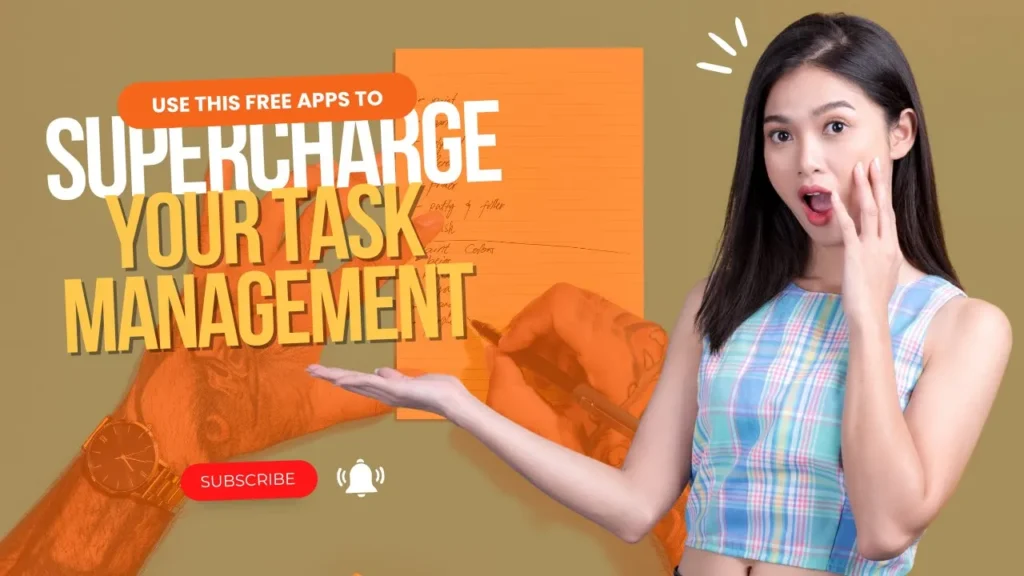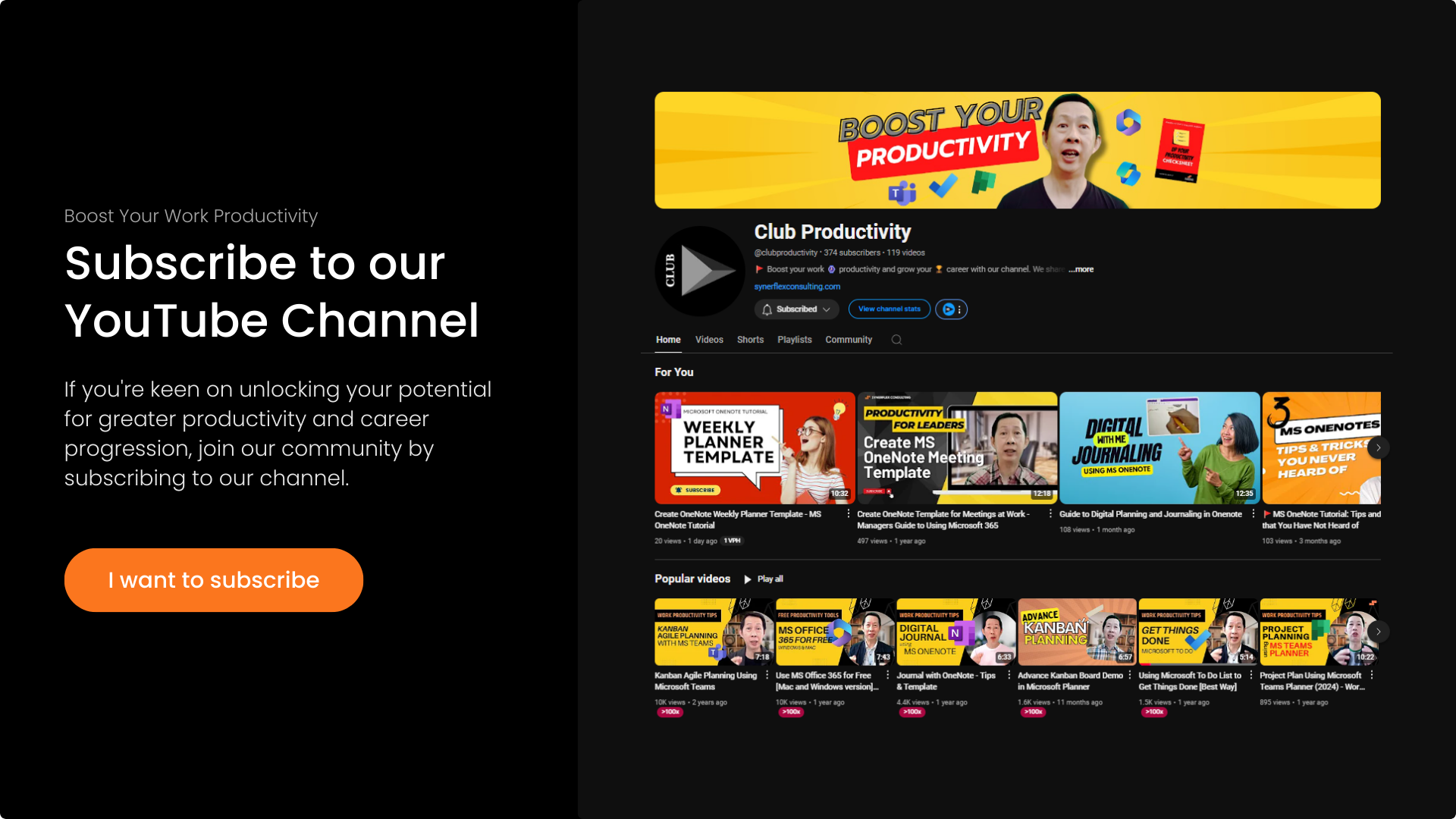Upgrade your planning using advanced productivity hacks using mobile Microsoft To Do (2024 version).
Here are some of the less know method that you can use Microsoft To Do. It is the go-to app for me when it comes to work productivity.
In this video, I will show you how you can manage
- tasks with your team members
- take notes and action items witin Microsoft To Do
- create recurring reminder and easily forget less frequent happening tasks
- create checklists to help me do things right all the time
- automate and organize important documents and information
Transcript: Advanced Productivity Hacks Using Mobile Microsoft To Do
In my last video, I showed you how to optimize Microsoft To-Do to boost productivity. In this video, I’ll demonstrate a more advanced method that many people don’t know. One powerful feature is assigning tasks within small teams. Let’s create a list for a project; for example, I have a promo project here. If you missed the previous video on Microsoft To-Do, click the link above to watch it. Now, in the promo project, enter all key tasks, then right-click to invite your team by sharing a link via WhatsApp or email, allowing them to join and view assigned tasks.
Once team members join, they can see their assigned tasks and other project tasks. This method is effective for small teams, typically under ten people. If you manage a larger team, check out the Microsoft Planner video for better management options. Now, if you’re connected to Planner via a business account, turn on the “Connected Planner” setting in To-Do. This feature syncs assigned Planner tasks with Microsoft To-Do, allowing you to view all tasks in one dashboard.
Another method I frequently use is creating notes during meetings. Instead of using random notepads, I create a “Meeting Notes” list. For each meeting, I can create notes, record minutes, and track action items right on my phone or tablet. For action items, set due dates if needed, then print the list or save it as a PDF for sharing with team members. I find this especially helpful, as I can mark tasks as complete in one go, helping keep everything organized.
You can also set recurring reminders in To-Do. Create a list called “Reminders” for important tasks like bill payments or renewals. Choose the date and set it to repeat monthly or yearly. If you need reminders twice a week, use the custom option. This powerful feature ensures you don’t miss important deadlines. For checklists, create reusable lists, like a travel checklist or pre-event checklist. Check off each item as you go, then clear the list for reuse.
Another tip: use To-Do to collect digital receipts. I keep all receipts in a designated “Receipts” list, with entries directly sent from my email. This way, I know what’s pending for claim or submission. Power Automate can streamline this process by automating receipt collection. If you’re interested in Power Automate or other automation apps, comment below for a video. I hope these tips help boost your productivity and make you a high-performance leader. Please share this video with your team to help them benefit as well.
By the way, I’m Andrew. If you enjoy productivity videos, please subscribe to our channel to grow in your career.