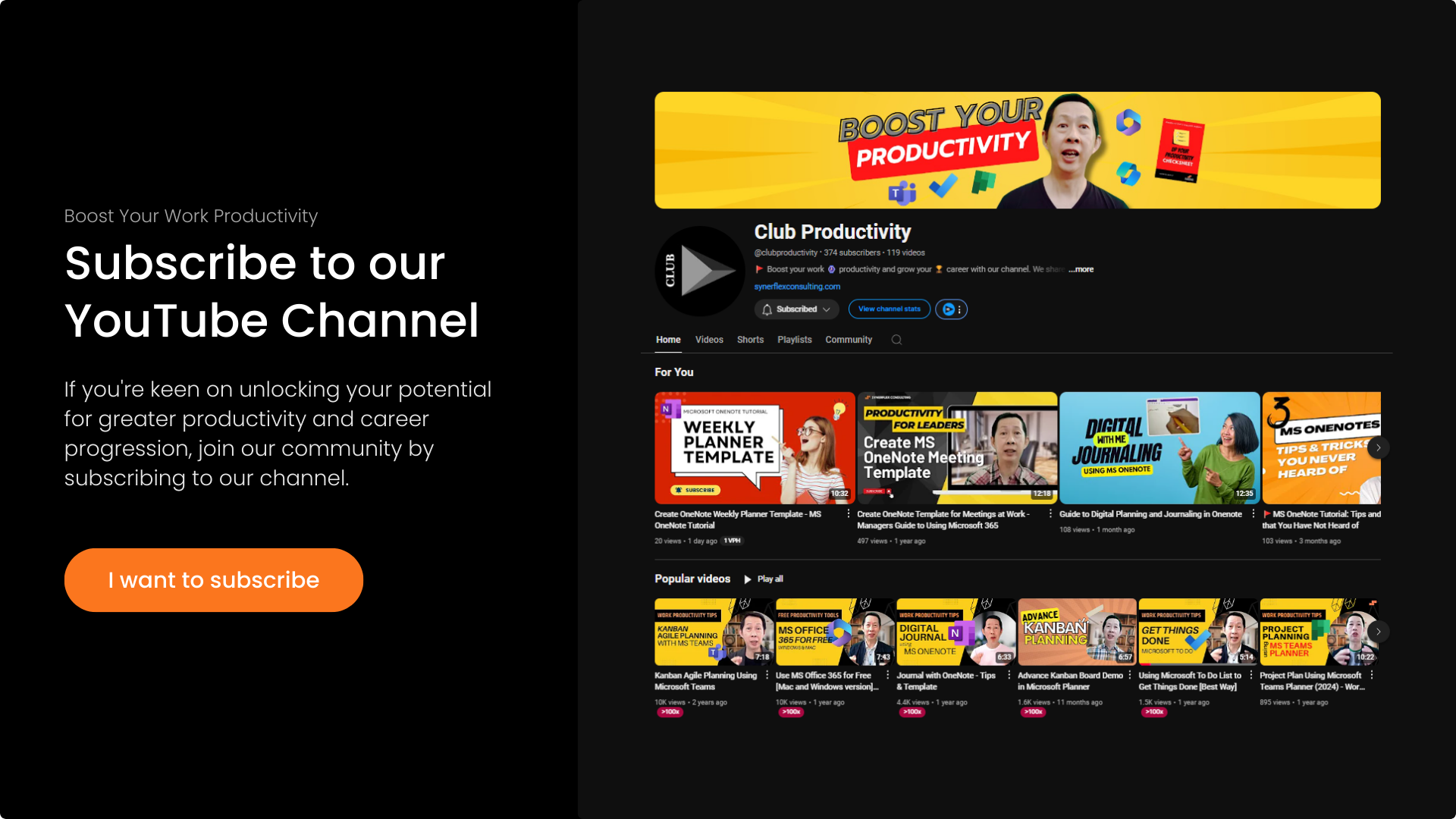Supercharge Your Task Management with One Free App
In a world overflowing with productivity tools, finding one that’s free, intuitive, and actually helps you get things done can feel like striking gold.
Transcript: Supercharge Your Task Management with One Free App
Are you feeling overwhelmed with everything you need to remember? Juggling work, personal life, errands, and appointments can be tough. What if I told you there’s a simple, free tool that can help you get everything in order and feel more in control? In this video, we’re going to dive into Microsoft To-Do—a fantastic and easy-to-use app that will help you supercharge your personal management, starting from scratch.
So what exactly is Microsoft To-Do? Think of it as your smart digital to-do list. It’s available on pretty much all your devices—your phone, computer, and even the web—so your tasks are always with you. It’s designed to be simple and intuitive, perfect for getting those thoughts and tasks out of your head and into an organized system.
The foundation of organizing in Microsoft To-Do is creating lists. If you use this for the first time, your list will be empty, apart from the standard lists already created for you. A simple starting point is to create two lists: “Work” and “Personal.” Everything related to work goes into the Work list, and everything personal goes into the Personal list.
As you use it, you may want more detail. You can create a group, for example, a “Work Group,” and inside it have things like “Project A.” Keep names simple so you know what they are—this app is for your use. You can drag items into the group, and even create sublists such as “Work General” or tasks related to your KPIs or goals. Arrange them in any sequence you prefer.
You can do the same for your Personal group. For example, you might have “Health-related tasks” inside it. Groups can also contain checklists, such as a travel checklist if you travel often. This is how you organize your paths using lists in Microsoft To-Do. It’s free to use, and there’s no limit to how many lists you can create.
Now that we have the lists, let’s add some tasks. Adding a task is super simple—just click in the “Add a task” field. For example, “Contact travel agent” or “Research.” You can also set specific tasks like “Meeting on 15 May 2025.” You can rename lists as needed, such as “Shopping List” for things like buying a new phone.
Once tasks are added, the next step is to set due dates and reminders. Due dates are important because they ensure tasks appear in the “Planned” view. For example, if you set a due date for 15 May, it will show up in the plan for that day. If you set a task for today, it will appear under “Today.”
Reminders are different from due dates—they alert you before the due time. For example, you can set a reminder for one day before at 9:00 a.m. Downloading the app on your phone is highly recommended so you get push notifications. You can set reminders for any interval you want—one day before, one hour before—totally up to you.
You can also create recurring tasks. For example, if you have a weekly meeting every Tuesday, set it to repeat every week. You can also set a reminder an hour before, such as at 2:00 p.m. if your meeting is at 3:00 p.m. The recurring icon will show, letting you know it’s set to repeat automatically.
Microsoft To-Do really starts to shine when it reminds you what to do at the right time. Here are some quick tips before you start: begin small—don’t try to add every single task at once. Use due dates and reminders consistently. By creating lists and adding tasks with due dates and reminders, you’re already on your way to feeling more organized and in control.
If you found this helpful, please give it a thumbs up and subscribe for more productivity tips. Let me know in the comments how you plan to use Microsoft To-Do.